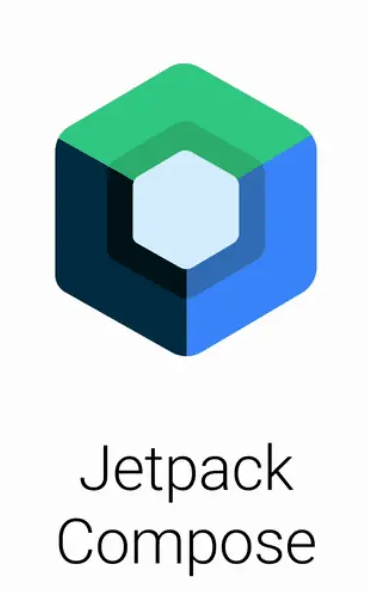10 Jetpack Compose usage mistakes 🤥: How to create beautiful UI the right way
Jetpack Compose is a powerful tool for building declarative UIs, but even the most creative people make mistakes.
Here are 10 common pitfalls to avoid for smoother, more efficient Compose development:
1. Excessive reorganization:
Imagine you have a list of items that displays a user’s name and avatar. If every slight change in the list triggers a complete reorganization of all items, it will cause performance issues.
Solution: Use techniques such as LazyColumnor LazyRowto efficiently scroll the list. Consider using techniques such rememberas derivedStateOfand to optimize reorganization based on specific data changes. Here is an example:
val userList = listOf(User("Alice", "avatar1.jpg"), User("Bob", "avatar2.jpg"))
// This might recompose the entire list for every item change
Column {
userList.forEach { user ->
Text(text = user.name)
Image(painter = rememberImagePainter(user.avatarUrl))
}
}
// Use LazyColumn for efficient list rendering
LazyColumn {
items(userList) { user ->
Row {
Text(text = user.name)
Image(painter = rememberImagePainter(user.avatarUrl))
}
}
}
2. Abuse status management:
Jetpack Compose provides multiple methods for managing UI state (e.g., mutableStateOf, viewModel). Choosing the wrong method can lead to complexity and unexpected behavior.
Avoid: Use to mutableStateOfmanage simple local state in a Composable program. For more complex state management throughout the UI, consider using ViewModelor other state management solutions, such as StateFlowlibraries based on . Here is an example:
// This might not be ideal for complex state management
var counter = 0
fun MyComposable() {
Column {
Button(onClick = { counter++ }) {
Text(text = "Count: $counter")
}
}
}
// Use ViewModel for more complex state management
class MainViewModel : ViewModel() {
private val _counter = mutableStateOf(0)
val counter: StateFlow<Int> = _counter.asStateFlow()
fun incrementCounter() {
_counter.value++
}
}
fun MyComposable(viewModel: MainViewModel) {
Column {
Button(onClick = { viewModel.incrementCounter() }) {
Text(text = "Count: ${viewModel.counter.value}")
}
}
}
3. Ignore Composable constraints:
Composable layouts should respect the constraints they receive from their parent layout. Ignoring them can cause unexpected sizing or layout problems.
Avoid: Pay attention to the constraints passed to Composable elements, and use sizeor fillMaxSizeetc. Modifierto define their size in the layout. Here is an example:
Box(modifier = Modifier.fillMaxSize()) { // Parent box fills the screen
// This image might overflow if it's larger than available space
Image(painter = rememberImagePainter("large_image.jpg"))
// Use modifiers to define image size within the box
Image(
painter = rememberImagePainter("large_image.jpg"),
modifier = Modifier.size(100.dp)
)
}
4. Overuse Modifier:
Although Modifierit is helpful for UI style design, overuse can make the code cluttered and difficult to maintain.
Avoid: Aim for clarity and conciseness. Consider creating custom Composable elements to encapsulate common styling patterns. Here is an example:
// This can be hard to read with many modifiers
Text(
text = "Hello, World!",
color = Color.Red,
fontSize = 20.sp,
fontWeight = FontWeight.Bold,
modifier = Modifier
.padding(16.dp)
.background(color = Color.LightGray)
)
// Create a custom composable for styled text
fun StyledText(text: String, modifier: Modifier = Modifier) {
Text(
text = text,
color = Color.Red,
fontSize = 20.sp,
fontWeight = FontWeight.Bold,
modifier = modifier.padding(16.dp).background(color = Color.LightGray)
)
}
StyledText(text = "Hello, World!")
5. In the Composable function SideEffect:
Composable functions should focus primarily on the description of the UI. Placing SideEffect(such as network calls or database interactions) directly in a Composable function can lead to unexpected behavior and difficulty in testing.
Avoid: Use techniques such as LaunchedEffector in Composable functions . These techniques ensure that they are triggered appropriately and are decoupled from UI rendering logic. Here is an example:SideEffectSideEffectSideEffect
// This might lead to unexpected recompositions
fun MyComposable() {
val data = fetchDataFromNetwork() // Network call within a composable
Text(text = data)
}
// Use LaunchedEffect for side effects triggered by composable lifecycle
fun MyComposable() {
var data by remember { mutableStateOf("") }
LaunchedEffect(Unit) { // Runs on composable composition
data = fetchDataFromNetwork()
}
Text(text = data)
}
6. Neglect Accessibility:
The UI you create Accessibilityis critical to inclusivity. Jetpack Compose provides the tools to ensure your UI is accessible to everyone.
What to avoid: Use features like contentDescription, and follow platform-specific guidelines. Here is an example:semanticsAccessibilityAccessibility
Image(
painter = rememberImagePainter("app_logo.png"),
contentDescription = "App logo", // Describe the image for screen readers
modifier = Modifier.semantics { contentDescription = "App logo" } // Set content description for accessibility
)
7. Forgot to use the key of the list:
When working with lists in Compose, using a unique key for each item is crucial for efficient updates and animations.
Avoid: Always provide a unique key for each item in the list. This helps Compose identify which items have changed, and update the UI efficiently. Here’s an example:
val userList = listOf(User("Alice", 1), User("Bob", 2))
// This might not work well for updates or animations
Column {
userList.forEach { user ->
Text(text = user.name)
}
}
// Use keys for each item in the list
Column {
userList.forEachIndexed { index, user ->
Text(text = user.name, key = user.id) // Use a unique identifier as key
}
}
8. Abuse of layout Modifier:
While Modifieruseful for basic layout tasks, complex layouts are best handled using dedicated layout components (such as Row, Columnor ).Box
Avoid: Use layout Composable to define the overall structure of the UI. ModifierIt is more suitable for styling and fine-tuning. Here is an example:
// This can be difficult to manage for complex layouts
Text(text = "Title")
Text(text = "Subtitle")
// Use Row for horizontal layout
Row {
Text(text = "Title")
Text(text = "Subtitle")
}
**9. Not utilizing pre-built Composable elements: **
Jetpack Compose provides a rich set of pre-built Composable elements for common UI elements ( Button, etc.). Take advantage of these components to save time and ensure consistency.TextField
Avoid: Before building everything from scratch, explore the available pre-built Composable elements. Here’s an example:
// Custom text field implementation (might be time-consuming)
fun MyTextField(text: String, onTextChanged: (String) -> Unit) {
// Implement text field logic
}
// Use prebuilt TextField composable
TextField(
value = text,
onValueChange = onTextChanged,
modifier = Modifier.fillMaxWidth()
)
10. Ignoring documentation and testing:
Proper documentation and testing are critical to maintaining and improving the Compose codebase.
Avoid: Clearly document Composable functions, explaining their purpose, usage, and behavior. Write unit tests for Composable functions to ensure they render correctly based on different input states.
By understanding these mistakes and adopting these tips, you’ll be well on your way to becoming a Jetpack Compose master! Remember, keep practicing, exploring new features, and building beautiful and functional UIs.